Fouad WhatsApp too, offers a way to save your chat backup, which is important for people who want to store their chat for security, historical and migration purposes. If you want to protect your chats well then here is a complete guide for the more secure chat.
Open Settings
In order to invoke the backup process in Fouad WhatsApp, you will need to open the settings menu. Launch Fouad WhatsApp on your device and tap on the three dots on the top-right. Now, click the dropdown button and select 'Settings'. This menu is how you access and change every aspect of your app settings
Chats Backups
In the 'Chats' section of the Settings menu, tap on 'Chat backup' In this case you have a lot of papers about backing up WhatsApp messages. Here you can set frequency, choose a Google account to back up to, and choose if you want to back up videos as well.
Up Backup Settings
Chat backup: You can backup your chats to Google Drive or the device itself. You can choose the backup the frequency from only daily, weekly or monthly depending on how much you use the app and valuable your chats are to you. The Backups | Backup screen will highlight the next scheduled backup and which account is being used for the backup.
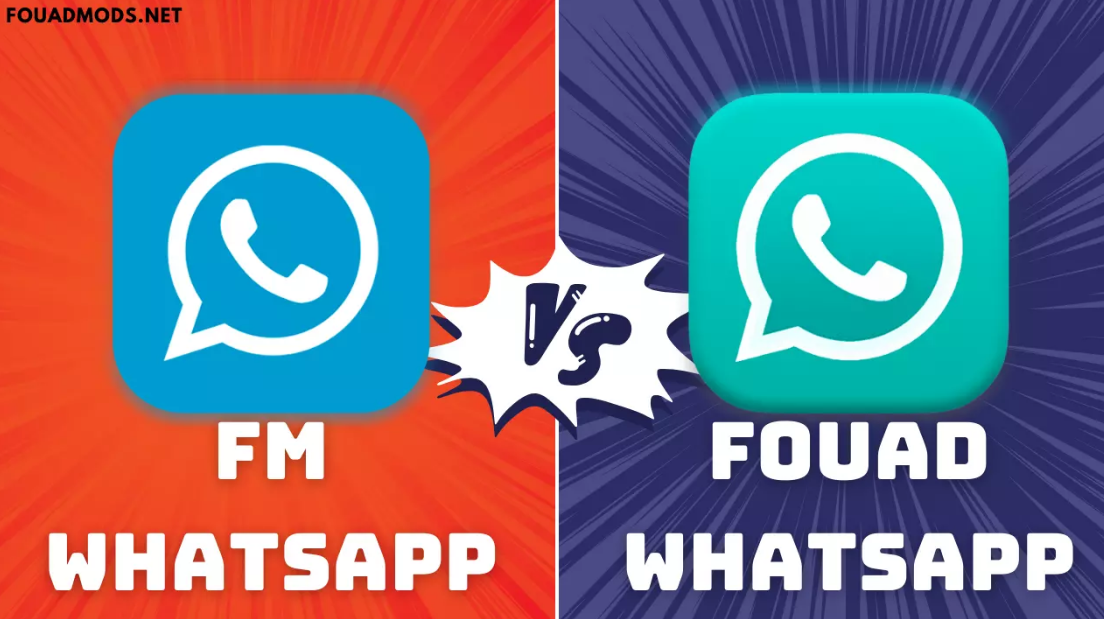
Take a Manual Backup
If however, you want to back up right now, you can do it by clicking 'BACK UP'. If you intend to change phones or need a copy of a recent backup. This usually lasts just a couple minutes but might be longer depending on how many chats were in the download and how fast your internet connection is.
Verify the Backup
You must first ensure that your chats are properly backed up once the backup is done. Step 1: Log in to your Google account on a computer and go to Drive, hopefully, you will see a google drive folder named WhatsApp. Locate the WhatsApp folder using a file manager app in your local device (usually found in a 'Databases' folder).
Restore from Backup
Restoring chats from backup is quite simple. But whenever you change your phone, download fouad whatsapp on your new phone and verify your phone number. Depending on where your backup is from, you are choose torestore chats from local storage or Google Drive.
Safety and privacy safeguards Be mindful about the privacy and safety of your data while creating chat backups. Make sure your Google Drive account is protected with a strong password that includes two-factor authentication. Always keep your device secured, especially for local backup not to be accessed by 3rd party.
So, if you want to backup and restore conversations in Fouad WhatsApp, you can use the above-mentioned steps and not lose any key information. To best use updated features or improvements in backup, it is highly recommended you have the latest versions of the app.